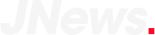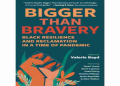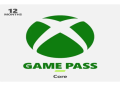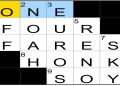Alright, listen up, y’all. This here game, Ghost of Tsushima, it’s pretty as a picture, but sometimes it acts up like a mule with a burr under its saddle. Folks call it “stuttering,” which just means it gets all jerky and jumpy, not smooth like butter on a hot biscuit.

Now, I ain’t no fancy computer whiz, but I’ve heard some things from the young’uns in town, and I’ve fiddled around myself enough to know a thing or two. So, if your game’s acting up, here’s what you can try, no highfalutin talk, just plain common sense.
First off, that GeForce Experience thing, the one that puts all them fancy overlays on your screen? Yeah, turn that sucker off. Seems like this game don’t like it much. It’s like tryin’ to ride a horse with a sack over its head, just confuses things.
And speaking of things messin’ with the game, if you got one of them Malwarebytes or Bitdefender thingamajigs running, shut ’em down too. They’re like guard dogs barkin’ at every little thing, and sometimes they bark so loud the game can’t hear itself think. Just turn ’em off while you’re playin’, then turn ’em back on later if you’re worried about varmints gettin’ into your computer.
Now, some folks say this game likes to hog all the attention. If you got a bunch of other programs runnin’ in the background, like that Steam thing or a bunch of internet windows open, close ’em down. It’s like tryin’ to feed a whole family with just one loaf of bread, ain’t enough to go around. Give the game all the juice it needs.
- Close down background programs
- Turn off overlays
- Disable antivirus software
Some other things I heard tell… folks sayin’ the internet can cause problems. Now, I don’t rightly understand how, but they say if you unplug that there internet cable, or turn off the Wi-Fi, it might help. Worth a try, I reckon.
Then there’s them fancy game settings. You know, the things that make the grass look greener and the shadows darker? Well, sometimes too much fancy is too much trouble. If your game is chuggin’ like an old tractor, try turnin’ down some of them settings. Make the picture a little less pretty, maybe, but it’ll run smoother.
Antialiasing and ambient occlusion, those are the big culprits, they say. Turn ’em off first, see if that helps. It’s like takin’ the heavy rocks out of your wagon, makes it easier to pull.
And if all else fails, well, sometimes you just gotta restart the whole shebang. Turn off your computer, wait a bit, then turn it back on. It’s like givin’ the mule a good rest and a fresh bucket of water, sometimes that’s all it needs.

Now, I ain’t promisin’ none of this will fix your problem for sure, but it’s a good place to start. And if you’re still havin’ trouble, well, maybe ask one of them young’uns in town, they seem to know a lot about these newfangled contraptions. But for most folks, this here advice should get that game runnin’ smooth as silk, like a well-oiled plow through soft dirt.
Remember, keep it simple, don’t get bogged down in all that technical mumbo jumbo. Just try these things one at a time, and see what works for you. Good luck, and happy gaming, or whatever them young folks call it these days.
Important thing to note: I ain’t no expert, just sharin’ what I’ve heard and learned. If you mess somethin’ up, don’t come cryin’ to me! You been warned.
And one last thing, if you’re still havin’ trouble, try lookin’ online for a “mod” to help. Apparently, them things can fix all sorts of problems. But be careful, some of them mods can cause more trouble than they fix. So, do your research and be careful what you download.
That’s all I got for ya. Hope it helps. Now go on and enjoy that game, it’s a real purty one when it’s workin’ right.
Tags: Ghost of Tsushima, PC, Stuttering, Lagging, Freezing, Performance, Fixes, Optimization, GeForce Experience, Malwarebytes, Bitdefender, Game Settings, Antialiasing, Ambient Occlusion, Internet, Offline, Mod, Troubleshooting